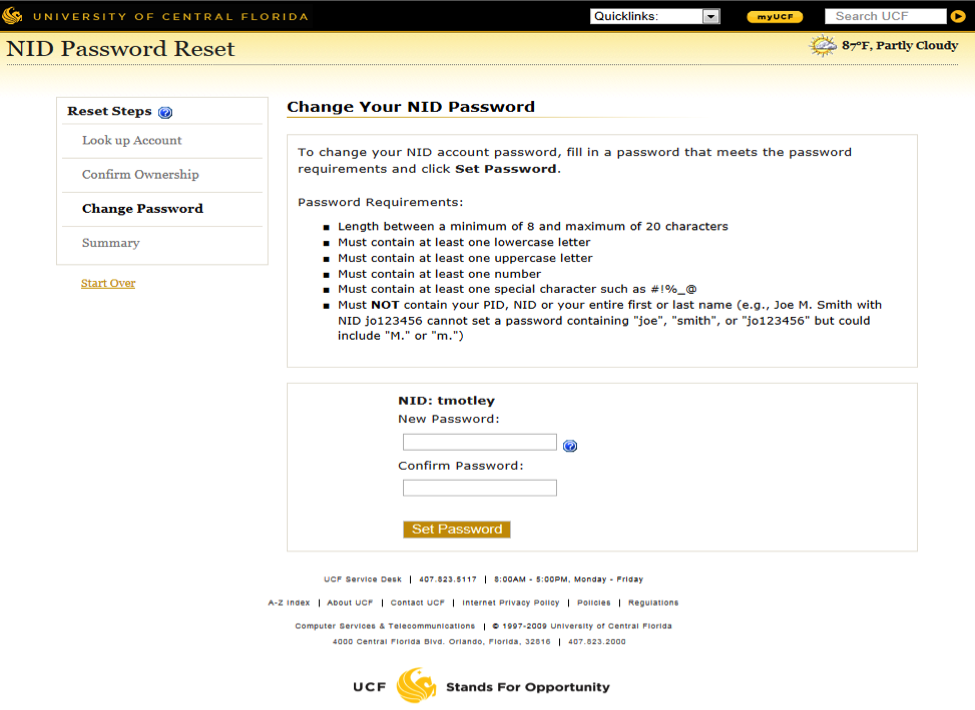Reset Your NID Password
- Go to myid.ucf.edu
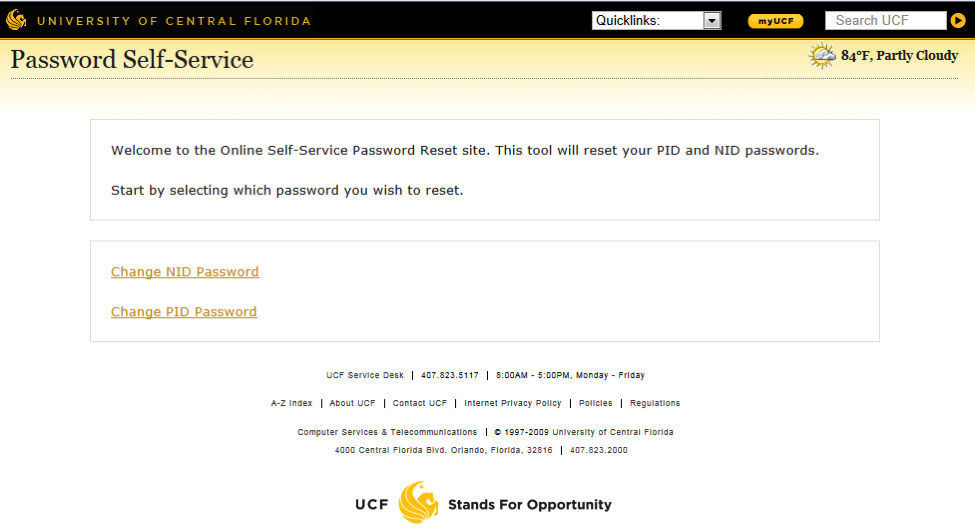
- In the Look up Account sectin, enter your Network Identification in the NID field and special characters that is showing on the screen in the other field.
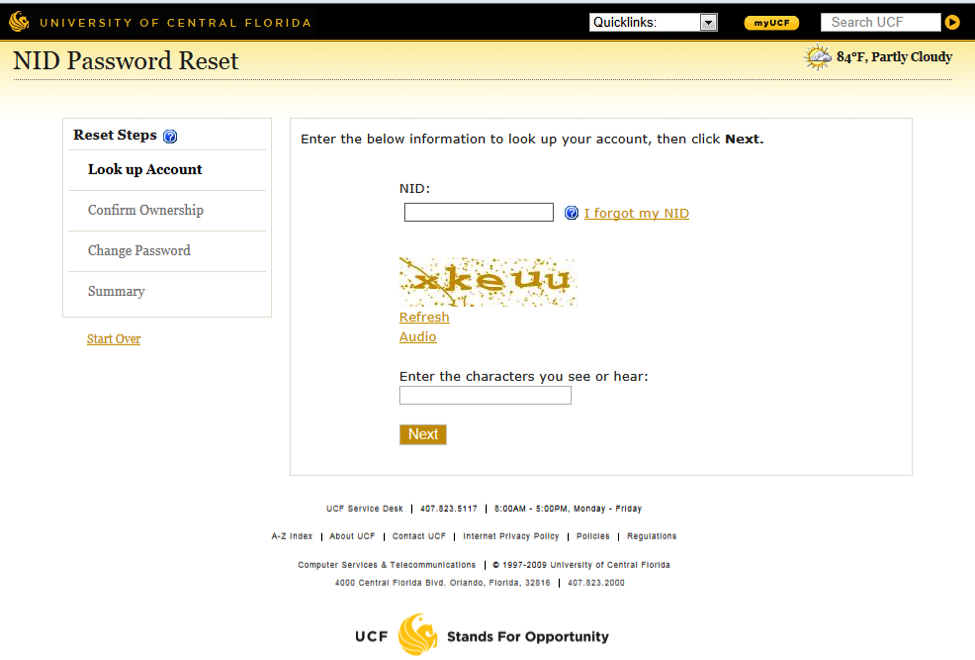
- In the Confirm Ownership section, select the form of verification that you would prefer to verify that you are the owner of the account.
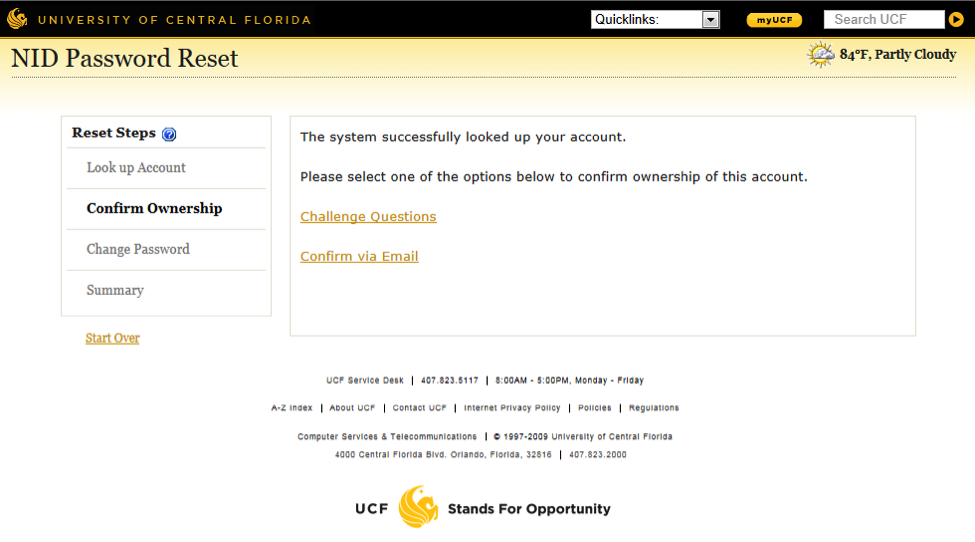
- In the Change Password section, you will enter a new password with the requirements listed below. Then click on Set Password and then your password reset is complete.